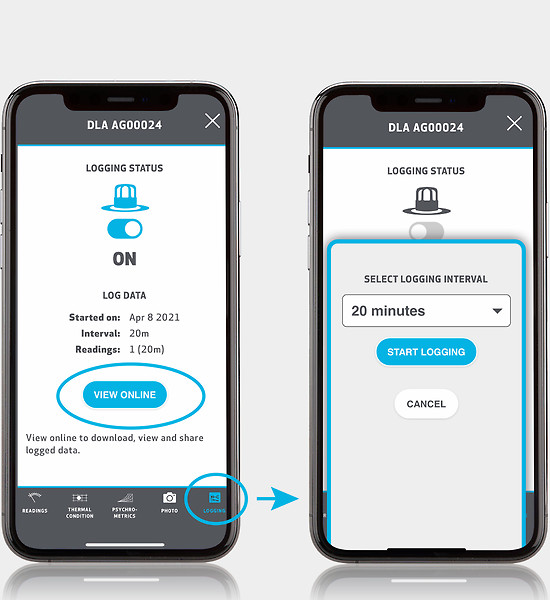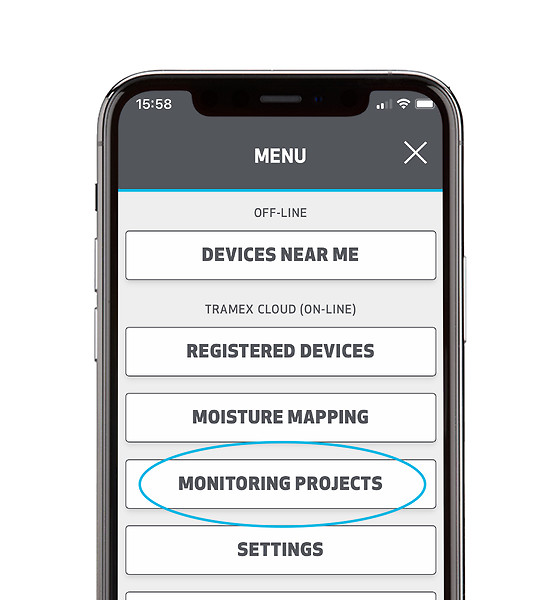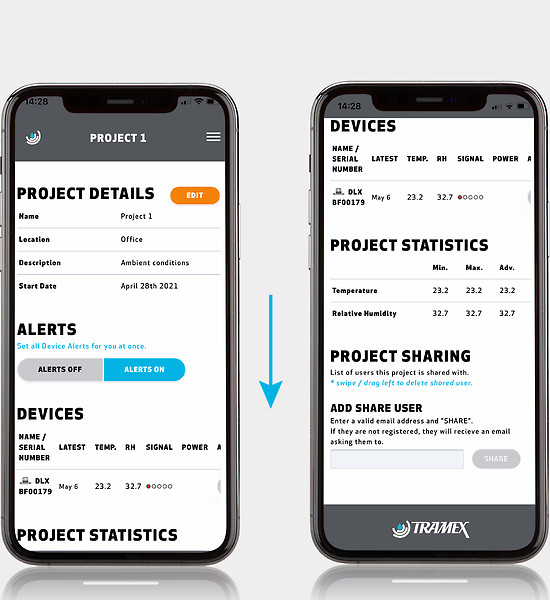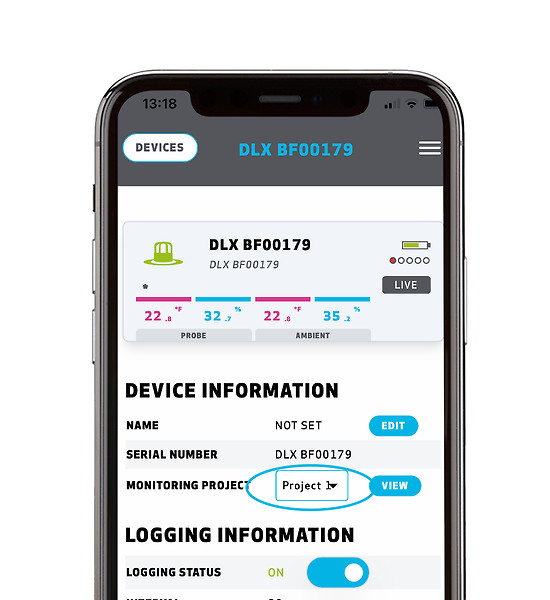- Moisture Meters
-
RH Probes
-
Hygro-i2 RH Concrete Probes
- Hygro-i2 RH Probes - HIPP
- Electronic Interface Cable - RHIE2B
- Hygro-i2 Hole Liners 16mm - RHHLSR
- Hygro-i2 Hole Liners 3/4" (19mm) - ASTM F2170 - RHHL
- HYGRO-I2 INSERTION/RETRIEVAL TOOL - HI-EX
- HYGRO-i2 TOOL ACCESSORY BOX - HI-ACC
- ASTM F2170 Starter Pack - SP-F2170-B
- ASTM F2170 Accessory Pack - AP-F2170-B
- Temperature & RH Probes
-
Hygro-i2 RH Concrete Probes
- kits
-
Accessories
- Calibration
- Pin-Type Probes
- Pins
-
TREMS Accessories
- AP-TREMS-5 - Remote Environmental Monitoring System Accessory Pack
- AP-TREMS-10 - Remote Environmental Monitoring System Accessory Pack
- AP-TREMS-Xtra - Remote Environmental Monitoring System Xtra Accessory Pack
- AP-TREMS-WME-MC - Remote Environmental Monitoring System WME/MC Accessory Pack
- Cloud Station - CST-4G
- Cloud Sensor Ambient - CS-RHTA
- Cloud Sensor Xtra - CS-RHTX
- 4.5" Relative Humidity probe for TREMS Xtra - RHP-SW
- WME Probe for TREMS-WME/MC - CS-WME
- Contact Temperature Probe for TREMS-WME/MC - CTP-WME
- Hygrohood for TREMS Xtra - RHIH
- Cases
- Other
- Learn
- Service
- Tramex Cloud & APP