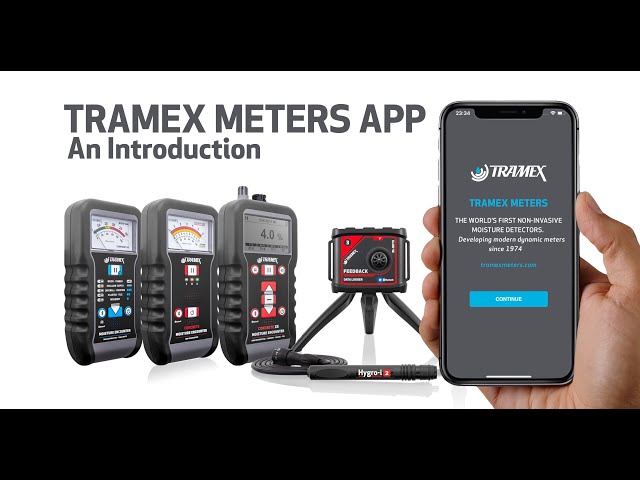For use with the TRAMEX 5-SERIES MOISTURE METERS and TRAMEX FEEDBACK DATALOGGERS
Today I'm going to demonstrate the "Tramex Meters App".
The Tramex Meters App works with our Data Loggers and with our New 5 Series Meters. All these meters come with Bluetooth.
So, let me quickly demonstrate the Data Logger.
So, the first one you see here on the screen has our ambient sensor on it. When we plug in our extra Hygro-i2 probe, there it is, and you'll see both readings when I tap on it. I can also view my thermal condition chart for my probe readings and my psychrometric chart for my probe readings, and if you want to view it in Ambient Mode you just simply disconnect the probe, and there you see it, I'm looking at the ambient readings. I can look at the logging status of this logger, you can see this logger is not on, so that's fine, and then we can go back out of it.
Now if I switch on my Moisture Encounter 5, here you'll see the device pop up. You can see the meter on the screen and I can tap on it and make it much larger. An Extension Arm can be used when you can't see the screen, you'll be able to see it on your App. I can also take a photograph of the device with the reading, like this, and the reading is displayed on the bottom left corner, I can also choose to Geotag the image if I want to.
The CMEX5 is our concrete meter and it comes with an Ambient Sensor on the top. So, you can see I'll just push it down on some concrete here, and I'm getting a reading. Again, I can tap on it and the reading is much larger, which is great if you've got it on the extension arm. You can also look at the thermal condition and psychrometric charts for this device, and if I go back to readings I can also plug in my "Hygro-i2 Probe", and you can also plug in, I'll just take that out, you can also plug in your Pin Probe. It's coming up with my pin reading here. The interesting thing about the CMEX5 is it comes with over 500 different wood species. So I can go into my device settings here and I can update that species list with whatever species I like. So, I can search for say I want to put in hickory like this, and I can just save that, and then it writes it to the device, and then when I go into my device menu I'll be able to choose from whatever wood species I like.
So that's it from the App for the moment and we'll be adding more features as we go along, and if you have any more questions or suggestions on updates you'd like us to make, please get in contact with us.
All the Best