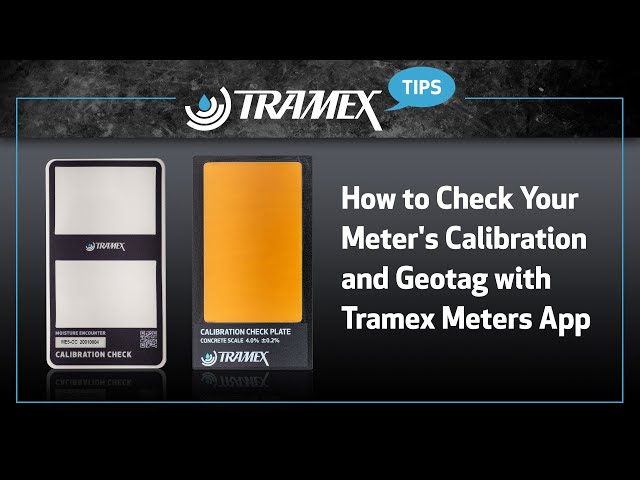Validate your meter before beginning your survey
When doing a moisture survey with the Tramex meter it's a good practice to regularly check the calibration of the meter before you begin your survey. You can do this pretty easily with a Tramex Calibration Checkplate and with the addition of the Tramex Meters App, you can geotag those test results helping to avoid questioning the validity of the calibration of your Tramex Meter.
The first thing you want to consider is the type of Calibration Check Plate or Check Box that you'll be using to check the calibration of your meter. As you can see here the Calibration Check Plate for the Concrete Moisture Encounter is a little different from the Check Box for the ME5 Moisture Encounter.
So, what we want to do here is we're going to set the meter (CMEX5) onto the Calibration Check Plate, it says here we set it to the concrete scale and we should be at four percent plus or minus 0.2. So, we're going to depress this meter onto the gold part of the plate and then I'm going to hold my reading there. So, you can see that we got four percent. Then we can take the Tramex Meters App here and I'm going to go to Photo, and then when I take a picture of the meter and the reading, and I hit "Use Photo" it'll ask me if I want a geotag, and when I hit geotag and save, I can save it where I want it.
Now, with the Moisture Encounter, the ME5, we're going to put it in the wood setting and then we're going to set it here on the Calibration Check Box specific for this meter and we just want to make sure that we're at 19 plus or minus 1 to be in calibration on the wood. So, you can see here on the App that we're at 18.1, so that tells us that the meter is calibrated. We're going to go to Photo (in the Tramex Meters App), now we'll take a picture of that meter showing the reading, then I'm going to hit "Use Photo" and it's going to ask me if I want a geotag, and when I geotag I'll see the address come up across the top of the picture, and then down at the bottom of the picture it's going to give us the reading. So, this is showing that this meter was calibrated at this date, at this place, at this time. Then I'm going to save that and we can put it into a report as we like or text or mail it. So, I'll just mail it to myself here, subject "Calibration", and that way we have the calibration verification saved that we can add to our moisture report.